How to delete Gmail account | Google account easily
Many of us might be trying very hard or thinking about how to delete the Gmail account. Reasons may be many like wanting to create a new Gmail account with a favorite username or no longer need Gmail account and moving to other email service providers.
Do remember deleting the Gmail account is a permanent process, once you initiate you will not be able to use that Gmail any longer.
Deleting the Gmail account doesn’t affect the other services of Google or the entire Google account. You will still be able to use other services of Google like YouTube, Google Maps, Google Play, Google Calendar, and many other services.
1. Firstly, we need to login to our google account.
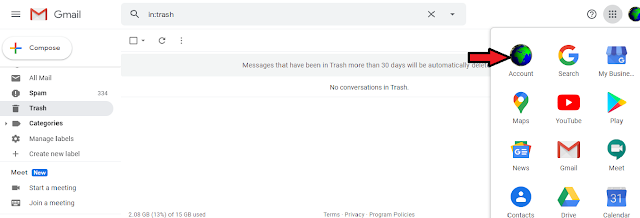
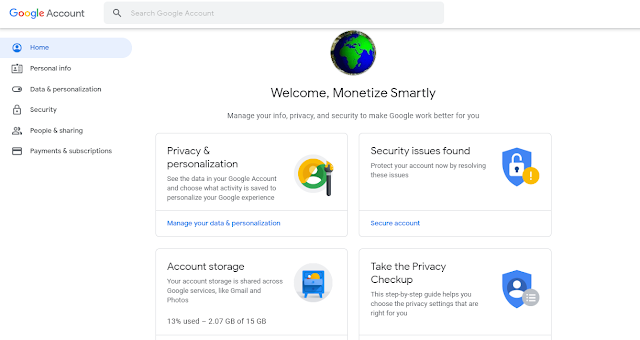

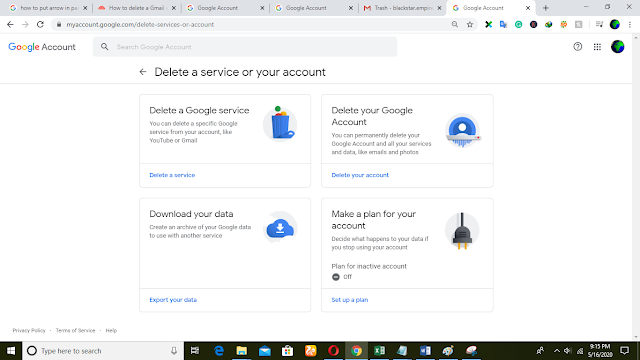
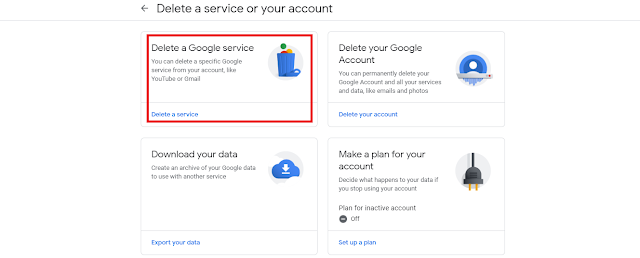
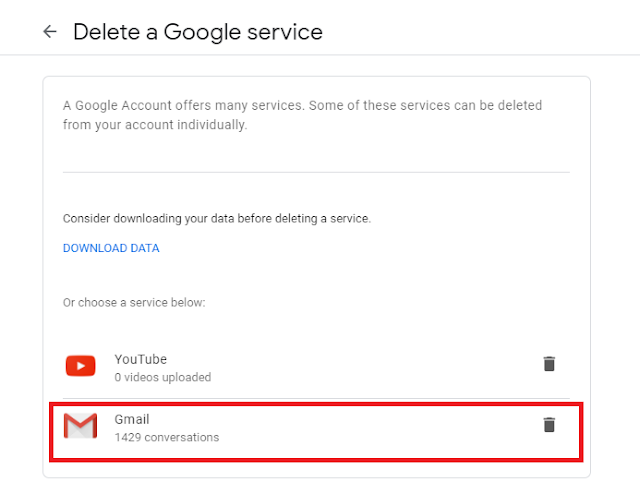
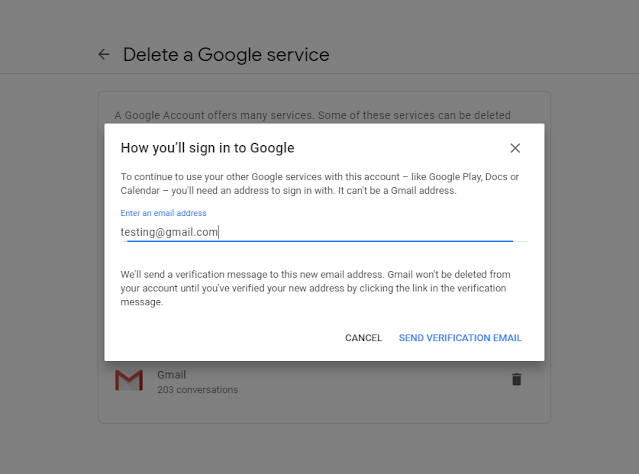
10. If promoted, login to the Gmail account which you are going to delete.
11. Click ‘Delete Gmail’ then you are done with the process.
1. Please follow the steps 4-5 above and select "Delete your Google Account".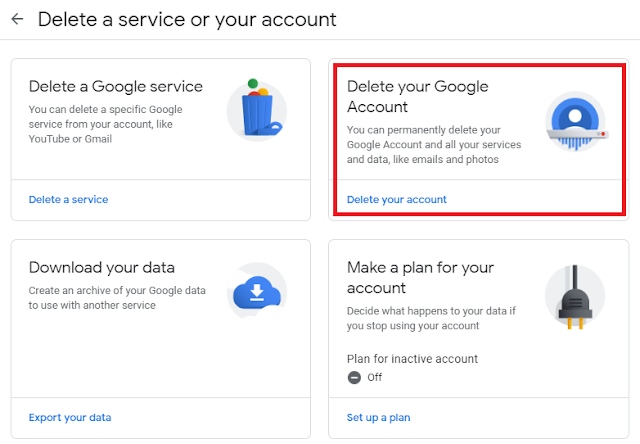
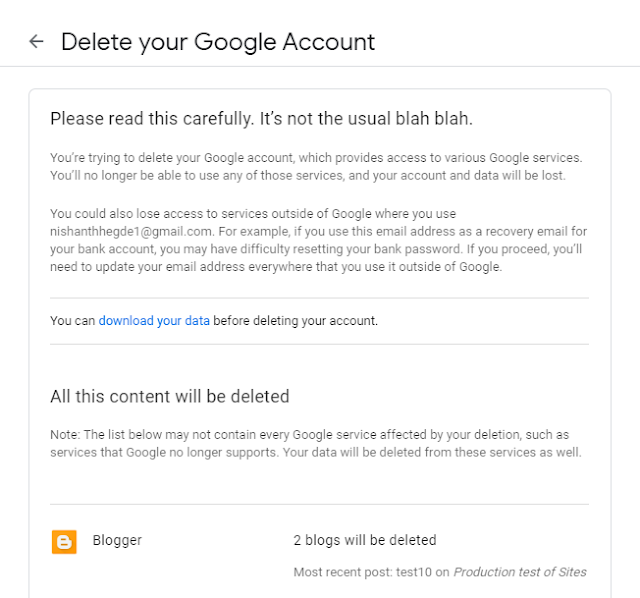
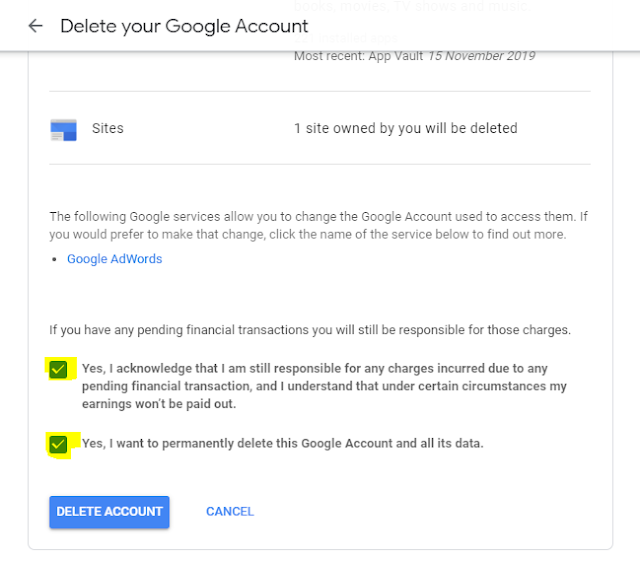
Many of us might be trying very hard or thinking about how to delete the Gmail account. Reasons may be many like wanting to create a new Gmail account with a favorite username or no longer need Gmail account and moving to other email service providers.
Do remember deleting the Gmail account is a permanent process, once you initiate you will not be able to use that Gmail any longer.
Deleting the Gmail account doesn’t affect the other services of Google or the entire Google account. You will still be able to use other services of Google like YouTube, Google Maps, Google Play, Google Calendar, and many other services.
Let’s see the process of
how to delete Gmail account and how to delete Google account in detail:
How to delete Gmail
Account
1. Firstly, we need to login to our google account.
2. Now click on the
Google apps icon/ hamburger menu at the right-hand corner and select the "Account”.
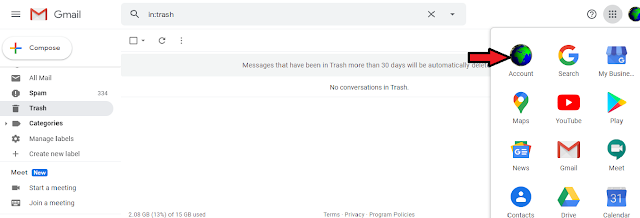
3. Once we click on the "Account" icon, we will be displayed with different options as below in the screenshot:
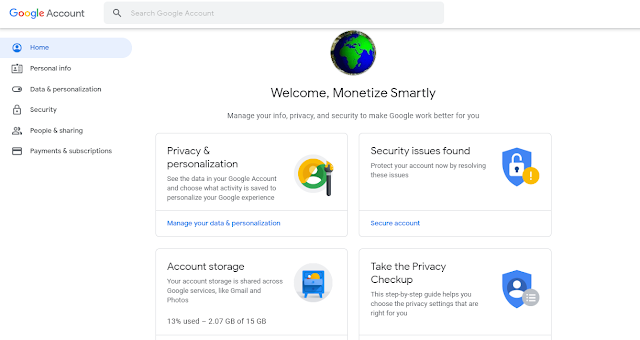
4. Next, we need to
select the "Data & Personalization" option on the left side of the panel.
Later, we need to scroll down a little bit, so that we will see an option
“Delete a service or your account”.

5. Later, we will be
displayed with a panel "Delete a service or your account".
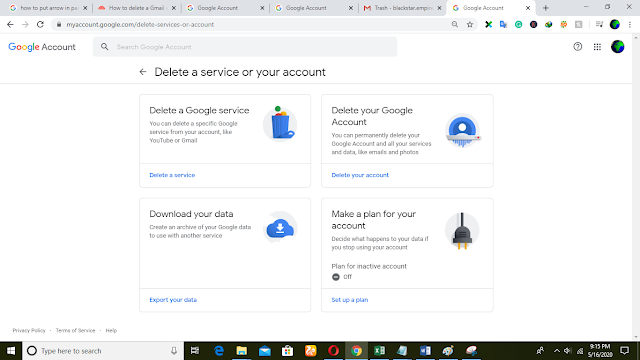
6. Since we are trying to
delete the Gmail account, we will concentrate on this. Once we click on the "Delete a Google service" it will again redirect the user for the login page.
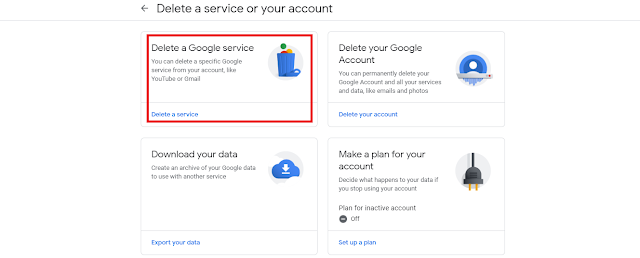
7. Once the login is
successful, we will be displayed with the option to delete the services like
YouTube, Gmail as below in the screenshot.
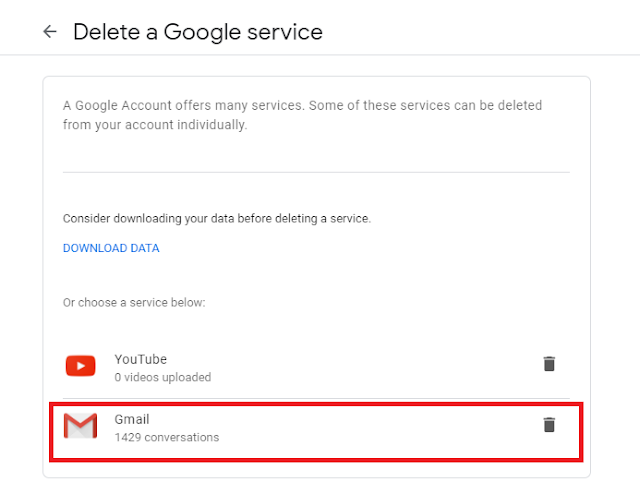
8. Click on the Trash
icon of Gmail, it will pop up with How you’ll sign into Google dialogue box,
enter the email ID another than Gmail which you have access to and click on the
Send verification email.
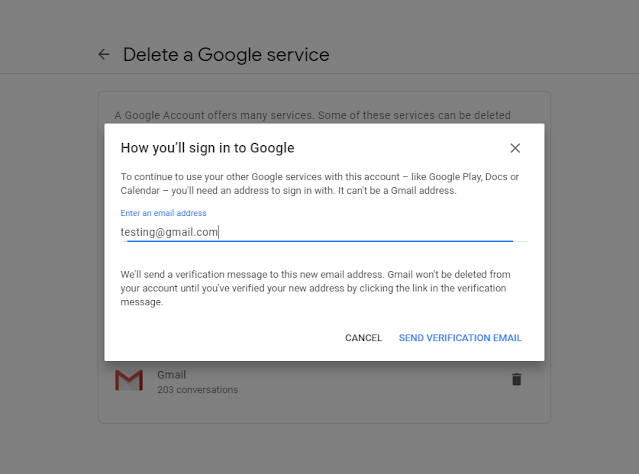
9. Now open the email
where you have received the verification email, follow the instruction in the
deletion link.
10. If promoted, login to the Gmail account which you are going to delete.
11. Click ‘Delete Gmail’ then you are done with the process.
If you want to delete the
entire Google account, please follow the below steps:
How to delete Google
Account
1. Please follow the steps 4-5 above and select "Delete your Google Account".
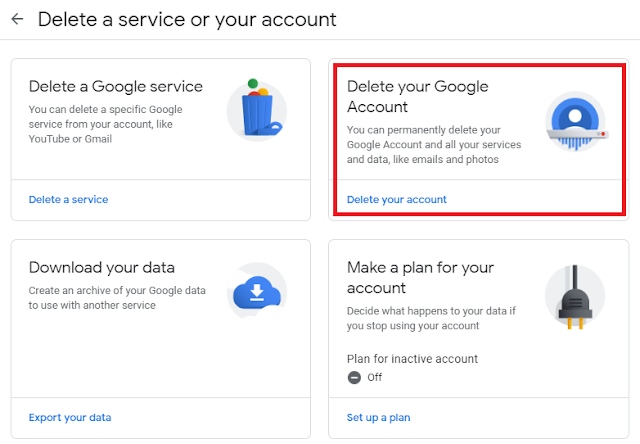
2. Once we click on the "Delete your Google Account" it will again redirect the user for the login page
and displays the warning! Messages in details. We need to scroll down and
select the mandatory checklists as shown in the below screenshot.
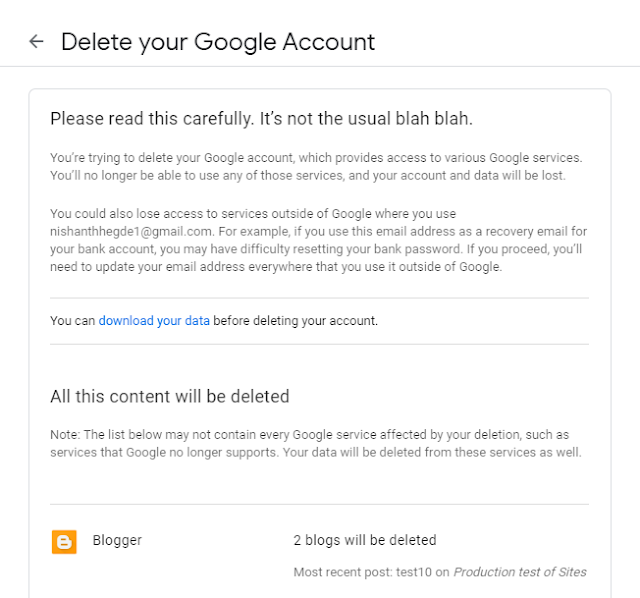
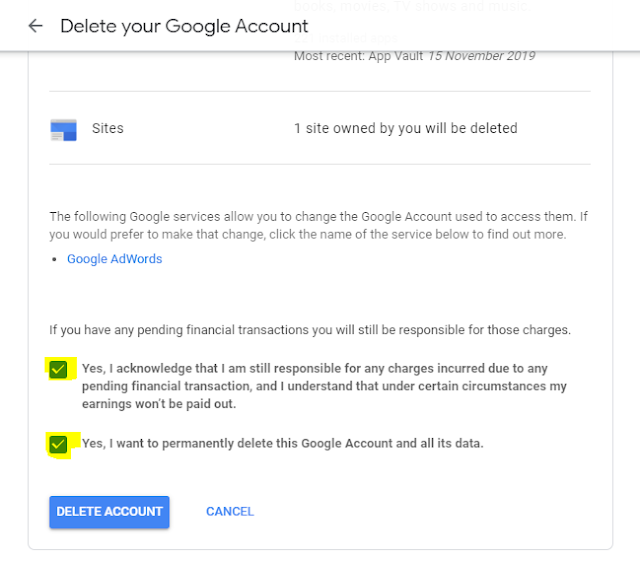
3. The final step is to
click on the "Delete Account".
Note: Deleting the entire
Google account will affect all the services associated with this Google account
like YouTube, Gmail, Calendar, Google Play, any subscriptions purchased,
bookmarks synced to browser everything will be permanently deleted. It cannot be
restored further.


Post a Comment